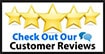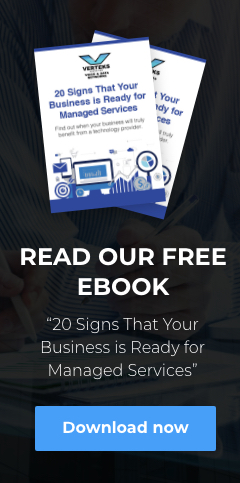Business Video Conferences Are Growing in Popularity - Look and Sound Great
I use ShoreTel and ShoreTel Mobility for video conferencing almost every day. On a weekly basis I’m invited to join video conferences using other systems like LifeSize, Vidyo, Zoom, Skype etc. I’ve made a concentrated effort to improve the quality of my video conferences and I find these ten tips will help anyone have the most professional image and ideal experience, no matter what video conferencing system you use:
1: Avoid dim lighting and dark shadows - lighting matters:
Position a light beside or in front of you so you are well-lit and the center of attention. If you can’t change your office lighting or add a lamp, consider this cool gadget “Chatlight” https://www.chatlight.com/
2: Avoid open windows or bright lights in the background:
If you have a bright light behind or beside you, like an open window, your web cam usually adjusts to dim the entire image, making you look like a dark silhouette. Use blinds or other light control – or move your PC and camera.
3: Keep your webcam at eye level for the best image:
You will have a much more appealing image when the camera is at eye-level. Avoid having a camera image so low that it shoots “up your nose”, and avoid a camera angle pointing down on you.
4: They can’t see what you don’t show them – avoid visual clutter:
Do a ‘test shot’ to see what others see, then clean up your desk and work area. Remember that no one can see what is ‘out of frame’ so feel free to move stuff around, put it on the floor – or pile it in the corner.
5: Be aware of your choice of clothes – wear bold solid colors:
Avoid stripes, large patterns and prints if you can – they can cause visual glitches and be distracting to others on the conference.
6: If you are on Wi-Fi, double check your link status before the call:
Make sure you have a strong and stable connection – video takes a lot of bandwidth to look its best. Also, close any audio or video streaming sessions while on the conference.
7: Clean up your computer desktop, close unused apps on your mobile device:
Give your computer as many free resources (CPU and RAM) as possible by closing unused programs. On mobile devices close all unnecessary apps to give the video conference as many resources as possible.
8: Sound matters – check your audio and consider a headset:
Audio quality is at least 50% of the perception of your video conference – check your audio and seriously consider a quality headset like the ones from Plantronics – they have models for desktop PCs, mobile devices, you name it. I use the SAVI Office for phone, PC and cellphone. https://www.plantronics.com/us/category/office-worker/
9: Conduct a ‘dress rehearsal’ ahead of the conference:
For important video conferences, I always go to the ‘test link’ ahead of time to check my lighting, background image, camera position, etc.
10: Use an HD webcam instead of a built-in camera:
If you have a notebook PC with a built-in camera, it’s probably not that great. One real-world demo with an HD camera and a headset and you will see and hear a world of difference. For USB HD webcams, I exclusively recommend Logitech - http://www.logitech.com/en-us/video/webcams?business=1
Don Gulling, CEO, Verteks Consulting