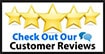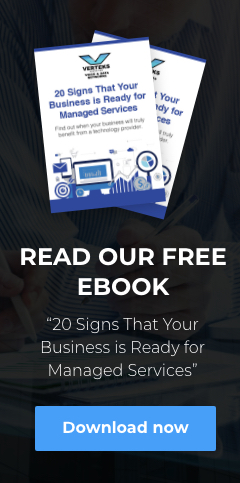As the popular Windows 10 operating system reaches end of life, organizations need to make it a priority to upgrade to Windows 11.
On Oct. 14, 2025, the Windows 10 operating system will reach end of life (EOL). No, the OS won’t stop working, but Microsoft will no longer provide technical support or free security updates. If attackers exploit security vulnerabilities — and they will — users will have no protection against the threat.
Organizations have two options. The best approach, of course, is to upgrade to Windows 11. Organizations that don’t upgrade can purchase Extended Security Updates (ESU) from Microsoft for a fee, but this is only a temporary stopgap.
It’s impossible to know exactly how many PCs are still running Windows 10, but the number is likely significant. In late 2024, one study estimated that more than two-thirds of enterprises still had Windows 10 in their environments. That number has dropped significantly, but as of September 2025, the business market share of Windows 10 was still estimated at 39.9 percent.
Why Organizations Don’t Upgrade
Organizations are hanging onto Windows 10 for a number of reasons. Many computers running Windows 10 do not meet the hardware requirements for Windows 11. Basic requirements include a 64-bit processor, 4GB of memory and 64GB of storage. The expense of new hardware and the disruption of a PC rollout can be a significant barrier, especially for smaller businesses. In many organizations, other priorities are competing for budget dollars.
Industries such as healthcare and manufacturing often have long device refresh cycles that slow down the migration. Some IT departments may be hesitant to upgrade due to the perceived risks of incompatibilities and cascading failures across the environment.
Reluctance to change can also delay OS upgrades. Users hang onto older versions because they are familiar and seem to be working just fine. They often assume that end-of-support just means they won’t be able to call Microsoft for support, not realizing the level of risk.
The Risks of Running Windows 10
The potential security threats are significant. Some of the last Windows 10 updates were designed to address remote code execution vulnerabilities that could allow an attacker to take full control of a compromised computer. The attacker would gain the ability to view, change or delete data, install programs, or create new accounts with full user rights.
Regulatory compliance is another potential problem. For example, users still running Windows 10 may find themselves out of compliance with a number of different data privacy regulations due to the lack of ongoing security updates. Organizations responsible for protecting personally identifiable information could face significant penalties without upgrades.
In addition to security risks and compliance issues, compatibility with newer devices and applications will likely become a significant drawback. Windows 10 was released in 2015, before artificial intelligence and other high-performance applications became prevalent. Running older applications can put organizations at a competitive disadvantage.
Benefits of Windows 11
There are a number of benefits to upgrading to Windows 11, beyond ongoing support. The OS provides enhanced security with features such as Trusted Platform Module (TPM) 2.0, Secure Boot and Virtualization-Based Security. These features offer advanced protection against evolving threats.
Windows 11 provides a streamlined and intuitive user interface with a redesigned Start Menu and Taskbar. Snap Layouts and Snap Groups make managing multiple open windows and applications easier, improving multitasking and workflow efficiency. Users can further enhance productivity through widgets and integrated Copilot AI.
The operating system is designed to support modern hybrid work environments with features such as integration with Microsoft Teams. On newer hardware, Windows 11 delivers faster performance, including quicker wake-up times from sleep mode.
The Windows 11 Upgrade Process
Upgrading a fleet of PCs to Windows 11 can be a daunting process. The first step is to determine if each PC meets the system requirements of Windows 11. This can be accomplished by downloading and running Microsoft’s PC Health Check app, which will automatically determine if the PC is compatible.
Before starting the upgrade, it’s important to back up all important files to an external hard drive or cloud storage in case of any issues during the upgrade process. The upgrade can then be initiated by going to Settings > Update & Security > Windows Update and clicking “Check for updates” to see if the Windows 11 upgrade is available. If not, use the Windows 11 Installation Assistant.
Organizations looking to upgrade should consider partnering with a managed services provider (MSP) that is a Microsoft Partner. Qualified MSPs have a team of IT professionals certified in Microsoft technologies who can help organizations complete the upgrade with minimal disruption and realize the full potential of the new operating system.